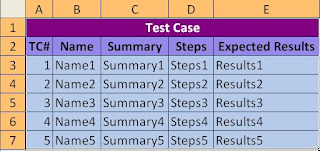Hi All,
After my hastened efforts to make a basic working macro for Testlink 1.9.x, I have taken some time to fix atleast a few of the issues.
You can find the latest macro here:
https://docs.google.com/file/d/0BzBCa6US6n8TV0ZTLXlZa25vcUk/edit?usp=sharing
In addition to what is supported that was mentioned in my previous post, here is a list of notes to give you an idea on why it might NOT be working for you.
Please make sure to open the macro in IE, and make sure it opens up correctly, before you try to import it to Testlink.
After my hastened efforts to make a basic working macro for Testlink 1.9.x, I have taken some time to fix atleast a few of the issues.
You can find the latest macro here:
https://docs.google.com/file/d/0BzBCa6US6n8TV0ZTLXlZa25vcUk/edit?usp=sharing
In addition to what is supported that was mentioned in my previous post, here is a list of notes to give you an idea on why it might NOT be working for you.
- You need to have either Requirement Specification (Case Insensitive) or Requirements(Case Insensitive) in the first row of Requirements (Case Sensitive) worksheet.
- Under the Requirement Specification merged column header, you MUST have BOTH DocID (Case Insensitive) and Title (Case Insensitive) Columns.
- Under the Requirements merged column header, you MUST have BOTH DocID (Case Insensitive) and Title (Case Insensitive) Columns.
- You need to have either Test Suite (Case Insensitive) or Test Cases (Case Insensitive) in the first row of TestCases (Case Sensitive) worksheet.
- Under the Test Suite column header, you must have Name (Case Insensitive) column. Details column is optional, including custom fields.
- Under the Test Cases column header, you must have Name (Case Insensitive) column. All the other columns are optional including custom fields.
- You can change the name of the Requirements Worksheet by changing the value of variable ReqSheet = "Requirements".
- You can change the name of the TestCases Worksheet by changing the value of variable TestSheet = "TestCases".
- You can change the name of all other columns by checking under all the SELECT CASE blocks. Please use only UPPER CASE letters in the macro, even though you may have used any case in your excel sheet.
- Once the macro completes running, you'll get a message box as follows.
- If one of the files were NOT generated, the error message will be displayed as follows.
- Please ignore the error if you do not have the "Requirements" worksheet or "TestCases" worksheet intentionally.
- Otherwise, check the column names in the worksheet where the error was reported.
- After generating the XML successfully, please open the XML on IE to ensure that the XML is NOT broken because of special characters like double quotes ("), angled brackets (<, >), etc. If so, please remove/replace these special characters and rerun the macro. Please note that this is a limitation of the XML and NOT the macro. You can replace these special characters by using the following table.


| Character Name | Entity Reference | Character Reference | Numeric Reference |
|---|---|---|---|
| Ampersand | & | & | & |
| Left angle bracket | < | < | < |
| Right angle bracket | > | > | > |
| Straight quotation mark | " | " | ' |
| Apostrophe | ' | ' | " |
Please make sure to open the macro in IE, and make sure it opens up correctly, before you try to import it to Testlink.